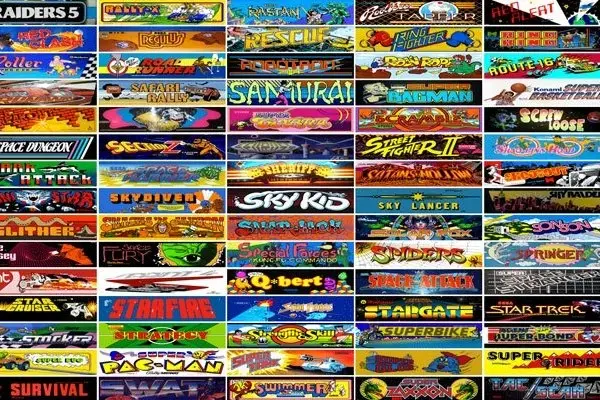The most exciting aspects of hosting your own game server is the ability to customize it to create a unique experience for your players. Whether you’re looking to add new gameplay features, enhance server performance, or create a completely new game mode, mods, plugins, and custom settings are your tools for making it happen. In this article, we’ll explore how to customize your game server effectively and the best practices for managing these customizations.
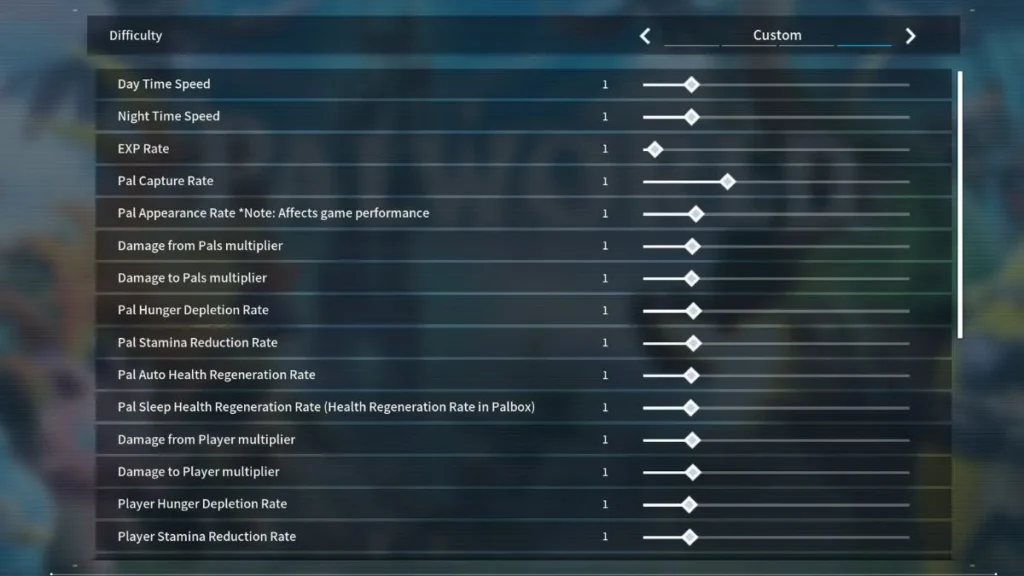
1. Understanding Mods and Plugins
Before diving into customization, it’s essential to understand the difference between mods and plugins, as both serve different purposes in enhancing your game server.
- Mods (Modifications): Mods are user-created modifications that alter the core gameplay. They can add new content, change game mechanics, introduce new features, or even create entirely new game modes. Mods are usually installed directly into the game’s files and can drastically change the way the game is played.
- Plugins: Plugins are add-ons that provide additional functionality to the game without altering its core files. Plugins are typically used in server management, adding features like new commands, automated processes, and enhanced security. They are particularly popular in games like Minecraft, where they can be installed and managed via server software like Bukkit or Spigot.
Read also about: Game Server Pricing: What Are You Really Paying For?
2. Selecting the Right Mods and Plugins
Choosing the right mods and plugins is crucial to creating the experience you want for your players. Here’s how to make informed choices:
- Know Your Audience: Consider what your players want. Are they looking for new challenges, enhanced graphics, or entirely new gameplay mechanics? Understanding your audience’s preferences will help you select the most relevant mods and plugins.
- Check Compatibility: Ensure that the mods and plugins you choose are compatible with your server’s version and with each other. Incompatible mods can cause crashes, performance issues, and bugs.
- Balance Performance and Features: While it’s tempting to install many mods and plugins, each one can impact server performance. Prioritize mods that offer the most value to your players while maintaining server stability.
- Security and Stability: Only use mods and plugins from reputable sources. Poorly coded or malicious mods can introduce security vulnerabilities or cause server instability.
3. Installing and Managing Mods
Once you’ve selected your mods, the next step is installation. Here’s a general guide to installing and managing mods on your server:
- Backup Your Server: Before making any changes, always create a full backup of your server. This ensures you can restore your server if something goes wrong during installation.
- Follow Installation Instructions: Each mod will have specific installation instructions. Follow these carefully to avoid errors. Typically, mods are added to a specific folder within the server’s directory.
- Test Mods Locally: Before deploying mods on your live server, test them locally. This allows you to identify any issues and ensures the mod works as expected.
- Monitor Server Performance: After installing mods, monitor your server’s performance closely. Keep an eye on CPU, memory usage, and player feedback to ensure the mods aren’t negatively affecting gameplay.
4. Configuring Plugins for Your Server
Plugins offer a wide range of functionalities, from managing player permissions to automating server tasks. Configuring plugins effectively can enhance both the player experience and server management.
- Use a Plugin Manager: Many game server platforms offer plugin managers that simplify installation and configuration. For example, Minecraft servers running Bukkit or Spigot can use plugin managers to easily install and update plugins.
- Customize Plugin Settings: Most plugins come with configuration files that allow you to tweak their settings. Customize these settings to match your server’s needs. For instance, you can set permissions, adjust difficulty levels, or change the behavior of certain features.
- Regularly Update Plugins: Like any software, plugins receive updates to fix bugs, add features, and improve security. Regularly check for updates and apply them to keep your server running smoothly.
- Remove Unused Plugins: Over time, you might accumulate plugins that are no longer in use. Removing unused plugins can reduce server load and improve performance.
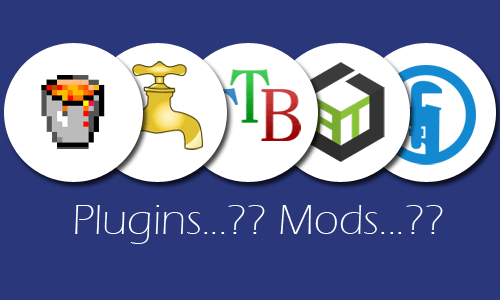
5. Customizing Server Settings
Beyond mods and plugins, your server’s settings play a crucial role in defining the gameplay experience. Customizing these settings allows you to tailor the game to your community’s preferences.
- Game Rules: Most games allow server admins to modify core game rules. For example, in Minecraft, you can adjust settings like player health, mob spawning rates, and difficulty levels. Customize these rules to create the experience you want for your players.
- Server Performance Settings: Adjust server settings to optimize performance. This includes configuring view distance, tick rate, and entity limits. Balancing these settings can help maintain a smooth gaming experience, especially on servers with many players.
- Permissions: Manage player permissions to control what players can and cannot do on your server. This is particularly important for large communities, where you might want to limit certain actions to prevent griefing or cheating.
- World Generation Settings: For games with procedurally generated worlds, such as Minecraft or ARK: Survival Evolved, you can customize world generation settings. This includes adjusting terrain types, resource availability, and spawn rates to create a unique environment.
6. Balancing Customization with Performance
While customization adds a lot of value to your game server, it’s essential to balance it with performance considerations.
- Monitor Resource Usage: Keep an eye on how much CPU, RAM, and bandwidth your server is using after implementing customizations. High resource usage can lead to lag, crashes, or server instability.
- Player Feedback: Regularly solicit feedback from your players regarding the performance and enjoyment of the server. This feedback is invaluable for identifying issues and making adjustments.
- Scale Your Server: If you find that your server is struggling to handle the customizations and player load, consider upgrading your server’s hardware or scaling to a more powerful hosting plan.
Conclusion
Customizing your game server with mods, plugins, and settings is a powerful way to create a unique and engaging experience for your players. By carefully selecting and managing these customizations, you can enhance gameplay, improve server management, and build a thriving community.